Share your Office 365 or Outlook.com calendar with people inside or outside your organization
- From your Calendar folder, on the Home menu, select Share Calendar.
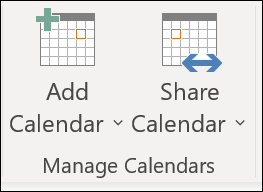
- Choose the calendar you want to share from the drop-down menu.
- In the Calendar Properties dialog box, click Add.
You can search for people from your address book or type in their email addresses in the Add box. When you're done adding names in the Add Users dialog box, click OK.
Back in the Calendar Properties dialog box, select the person's name or email address, then choose the level of details that you want to share with the person, then click OK.
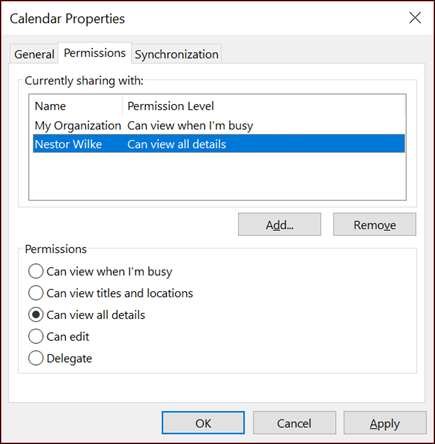
The person you've shared your calendar with will receive a sharing invitation by email.
Once the recipient clicks Accept, they'll see your shared calendar in their calendar list.
Was this article helpful?
That’s Great!
Thank you for your feedback
Sorry! We couldn't be helpful
Thank you for your feedback
Feedback sent
We appreciate your effort and will try to fix the article