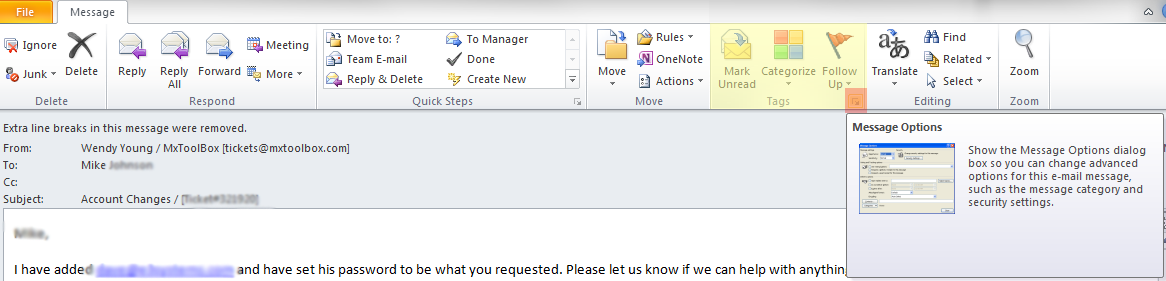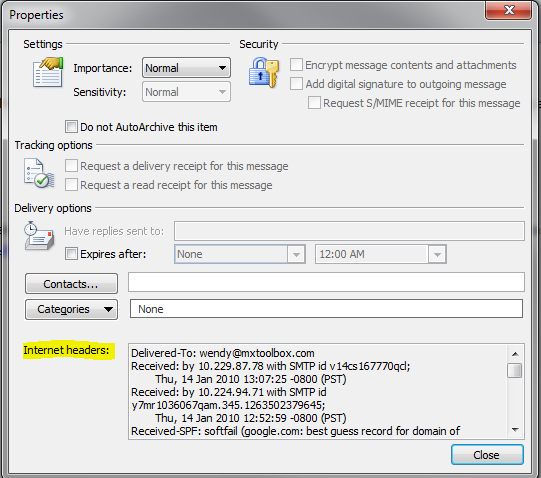View Full Headers in Outlook 2016 for Mac
- Right-click (or ctrl-click) the message in your Inbox or other folder (do not open the message).
- From the menu that appears, select View Source.
- Copy the content of the source and email it to us.
View Full Headers in Outlook 2010 for PC
- Double click on the email message so that it is opened in its own window.
- On the Message tab, in the Options section there is a little button with an arrow in it. Click on it and you have the message options menu with the internet headers in the bottom section.
- This will bring up the Message Options window. The last component of this is the Internet Headers.
- Right-click inside the headers and choose Select All, then right-click again and choose Copy the content.
View Full Headers in Outlook 2013-2016 for PC
- Open the message in its own window.
- On the File tab, select Properties.
- Header information appears in the Internet headers box.
Was this article helpful?
That’s Great!
Thank you for your feedback
Sorry! We couldn't be helpful
Thank you for your feedback
Feedback sent
We appreciate your effort and will try to fix the article